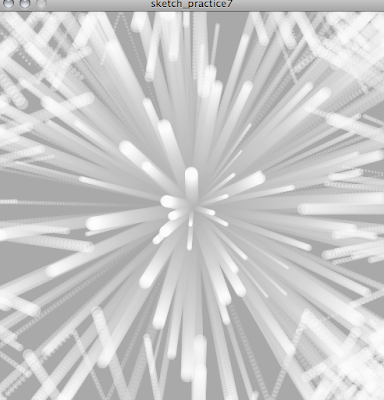X Marks the Spot...
Compilation of 5 Screen Shot:
The first shot I included was because I thats how the application begins as each user would have different timetables, routes and favourites. Also to show that you are able to use a touch keypad that pops up.
The second shot is important due to it being the main menu home page. It includes the interfaces different options to maximise user satisfaction.
The third shot spans from the Destination Locator where the pin point option is chosen to choose where you are on campus.
The fourth shot also spans from the Destination Locator where you choose the timetable icon to select a class that you have to go to.
The fifth shot show what else is in the Destination Locator menu bar and also shows how the map looks with the directions indicated on it.
200 Words:

I made my interface application simplistic and easy to
navigate around with, only displaying the basics and hiding more options in a
menu bar at the top of the screen that comes down when you tap the screen. The extra option in the menu bar are: a
home button which takes you back to the menu screen, forward and back buttons,
a tracking system which you turn on to see the path needed and tracks new paths
and records them in favourites, the favourites shows previous paths recorded
and favourite colour themes and favourite cafés, there is also an apple that represents
cafés and areas where there is food drink in general, there is also a toilet
button that will locate the toilets on the floor that you are one, customization
option where you can select a combination of three colours to keep the
application simple and lastly a friends button that will drop down with a list
of all your friends and will show whether they are on campus with a green tick
by their name. For my application I wanted to concentrate on the purpose of our
project that is to get around Kelburn Campus from A to B. I used green, black
and white as the default colour combination as it is bold and contrasting to
the black. Other colour combinations with black and white are light blue, red
and yellow. However you can make your own combinations in the customise section
in the menu. There is also a settings section and timetable section.